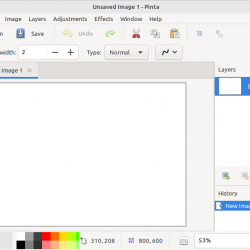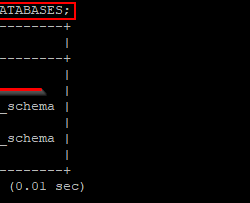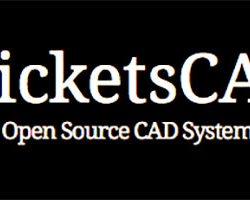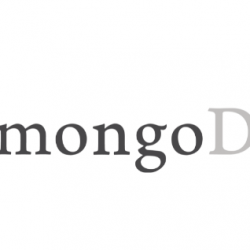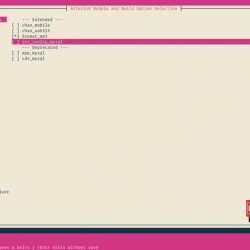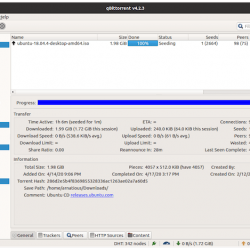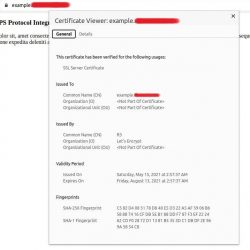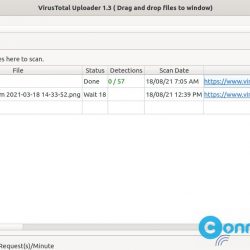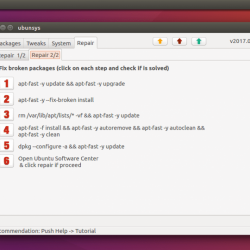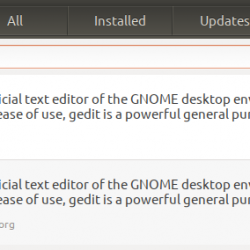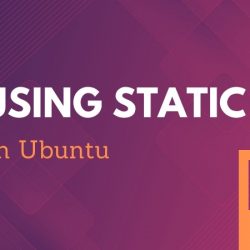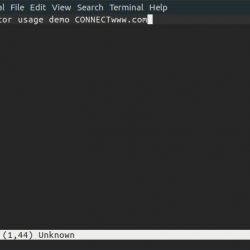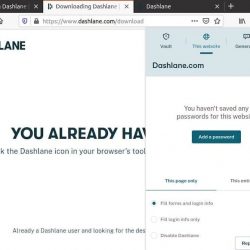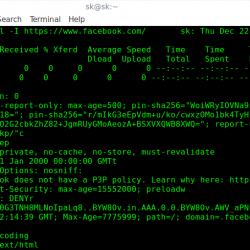在本教程中,我们将向您展示如何在 CentOS 8 上安装 FreeIPA。对于那些不知道的人,FreeIPA 是用于 Linux/Unix 环境的开源身份管理系统,它提供集中的帐户管理和身份验证,如 Microsoft活动目录或 LDAP。
本文假设您至少具备 Linux 的基本知识,知道如何使用 shell,最重要的是,您将网站托管在自己的 VPS 上。 安装非常简单,假设您在 root 帐户下运行,如果不是,您可能需要添加 ‘sudo‘ 到命令以获取 root 权限。 我将向您展示如何在 CentOS 8 上逐步安装 FreeIPA。
在 CentOS 8 上安装 FreeIPA
第 1 步。首先,让我们首先确保您的系统是最新的。
sudo dnf install epel-release sudo dnf update
步骤 2. 在 CentOS 8 上安装 FreeIPA。
现在我们设置主机名,您可以使用以下命令进行设置:
hostnamectl set-hostname freeipa.idroot.us echo "192.168.77.1 freeipa.idroot.local ipa" >> /etc/hosts
FreeIPA 软件包由 CentOS 8 AppStream 存储库的身份管理系统模块提供。 因此,您需要通过运行以下命令启用 idm:DL1 流:
sudo dnf module enable idm:DL1
接下来,使用以下命令同步存储库:
sudo dnf distro-sync
最后,使用以下命令在 CentOS 8 系统上安装 FreeIPA:
sudo dnf install ipa-server ipa-server-dns
步骤 3. 配置 FreeIPA。
您需要设置 FreeIPA 服务器。 我们可以使用以下命令进行设置:
ipa-server-install --setup-dns
以下是运行上一个命令后此配置的外观:
[[email protected] ~]# ipa-server-install --setup-dns The log file for this installation can be found in /var/log/ipaserver-install.log ============================================================================== This program will set up the IPA Server. This includes: * Configure a stand-alone CA (dogtag) for certificate management * Configure the Network Time Daemon (ntpd) * Create and configure an instance of Directory Server * Create and configure a Kerberos Key Distribution Center (KDC) * Configure Apache (httpd) * Configure DNS (bind) To accept the default shown in brackets, press the Enter key. Enter the fully qualified domain name of the computer on which you're setting up server software. Using the form <hostname>.<domainname> Example: master.example.com. Server host name [freeipa.idroot.us]: [ENTER] Warning: skipping DNS resolution of host freeipa.idroot.local The domain name has been determined based on the host name. Please confirm the domain name [idroot.us]:[ENTER] The kerberos protocol requires a Realm name to be defined. This is typically the domain name converted to uppercase. Please provide a realm name [IDROOT.US]: [ENTER] Certain directory server operations require an administrative user. This user is referred to as the Directory Manager and has full access to the Directory for system management tasks and will be added to the instance of directory server created for IPA. The password must be at least 8 characters long. Directory Manager password: [ENTER PASSWORD] Password (confirm): [ENTER PASSWORD] . . . . .
安装 FreeIPA 后,向 Kerberos 领域进行身份验证以确保正确配置管理员:
kinit admin
您也可以使用列出 Kerberos 票证 klist 命令:
klist
步骤 4. 配置防火墙。
您将需要允许 FreeIPA 使用的某些端口。 您可以使用以下命令允许它们:
sudo firewall-cmd --add-service={http,https,dns,ntp,freeipa-ldap,freeipa-ldaps} --permanent sudo firewall-cmd --reload
接下来,您还需要禁用系统中的 SELinux:
sudo setenforce 0 sudo sed -i 's/^SELINUX=.*/SELINUX=permissive/g' /etc/selinux/config
步骤 5. 访问 FreeIPA Web 界面。
默认情况下,FreeIPA 将在 HTTP 端口 80 上可用。 打开您喜欢的浏览器并导航到 https://freeipa.idroot.us/ 并完成所需的步骤以完成安装。 忽略私有 SSL 警告并进入 FreeIPA 服务器登录页面。 使用用户名, admin, 和 admin 在安装设置期间提供的密码。
恭喜! 您已成功安装 FreeIPA。 感谢您使用本教程在 CentOS 8 系统上安装 FreeIPA。 如需其他帮助或有用信息,我们建议您查看 FreeIPA 官方网站.